on
LIVE4 FAQ

Hey guys!
Here we tried to answer most common questions regarding the LIVE4 app.
How to stream to 30+ platforms with one GoPro cam?
-
Get the new version of LIVE4 app.
-
Log in with Restream account. If you don’t have one, you can create it in 30 seconds. We tested.
-
Connect your iPhone or Android phone to your GoPro.
-
Setup platforms you want to stream to: Facebook, YouTube, Twitter (Periscope), Twitch, UStream, VK, Mixer, LinkedIn…
-
Start your stream.
Permissions
Since Facebook does not let external apps know the privacy level that user selects for post permissions, we can not make your stream visible to all of your friends if you have selected “Only me” visibility initially.
However, changing visibility permissions works perfectly on downgrading: from “Public” to “Friends”, “Friends” to “Only me”.
So we highly recommend to choose “Public” publish action permission from the very beginning. Please remember that you can always change it before each stream.
To change the default publish permission: open Facebook via web, go to Facebook LIVE4 app Settings and change App visibility and post audience to “Public”
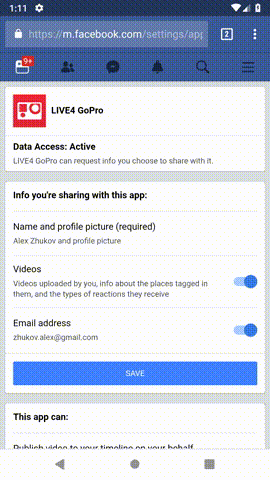
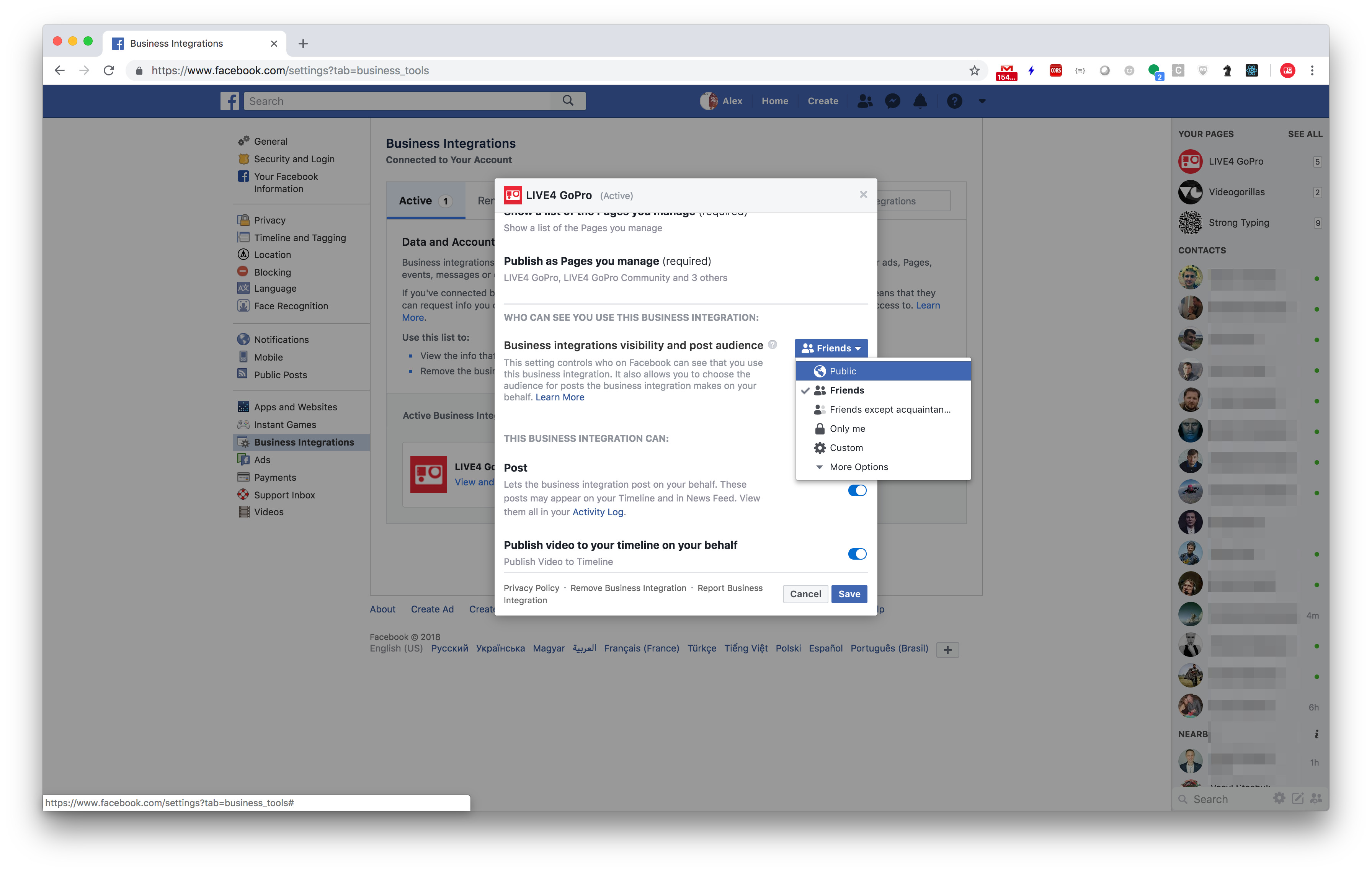
What are the supported resolutions?
Each GoPro model has its own list of supported/not supported for streaming resolutions + fps combinations. If your camera is set to any “unsupported” value, you will be prompted to switch it before streaming to the nearest supported resolution + fps.
“Stream terminated. Too many files on SD card in GoPro camera” error
This issue usually happens with Hero 3, 3+ cameras. You have nothing to do but dust off some recorded footage on your SD card or format it.
Glitches, broken frames while streaming from Hero 5, Hero 5 session, Hero 6
When your GoPro camera is overheated, it can behave unexpectedly. This can lead to broken frames or glitches during the stream. The higher resolution/fps value is set, the higher the chance to get the broken preview during the recording. Take your time to cool it down.
My live stream interrupts for no reason.
Reason #1 is unstable cellular internet connection. If it’s not your case, make sure your camera does not stop recording by itself, even without streaming.
Reason #2 This usually happens when SD card in your camera is not fast enough to write the video or there’s not enough space left. To fix this you can replace the SD card with a faster one, go for the lower resolution/fps settings or flash your card.
What resolution is streamed to Facebook?
Resolution of your stream depends on the camera you are using. Note that we are not streaming the file that is being recorded, but the preview that you are seeing on the screen (yes, they are not the same one). Hero3 cameras allow to stream 240p, Hero4 and up 480p.
I see “poor connection” message during the stream
LIVE4 works best on a stable LTE connection to stream live video in high quality. Try to find a place where your cellular connection is the best. However, we are working on making your experience better even when your connection drops.
How do you manage to stream live on Android?
When GoPro camera is connected via Wi-Fi to the Android device - internet connection stops working.
It’s the limitation of Android - if you connect any device via WiFi, internet on your device stops working (cellular data is not used by default). We did a workaround for this, so despite this Android restriction, you still can use your cellular data to stream live from your GoPro using LIVE4.
Do you support “One button” mode?
LIVE4 application does not currently support “one button” mode
Which cameras are supported?
For now our apps work with the following GoPro models:
- HERO7 Black
- HERO7 Silver
- HERO7 White
- HERO6 Black
- HERO (2018)
- HERO5 Black
- HERO5 Session
- HERO4 Session
- HERO4 Black
- HERO4 Silver
- HERO+
- HERO3+ Black Edition
- HERO3+ Silver Edition
- HERO3: Black Edition
- HERO3: Silver Edition
- HERO3: White Edition
Recommended devices
| Camera | Hero3 or later |
| Android | 5.1 or later |
| iOS | 11.0 or later |
| RAM memory | 2 GB and up |