on
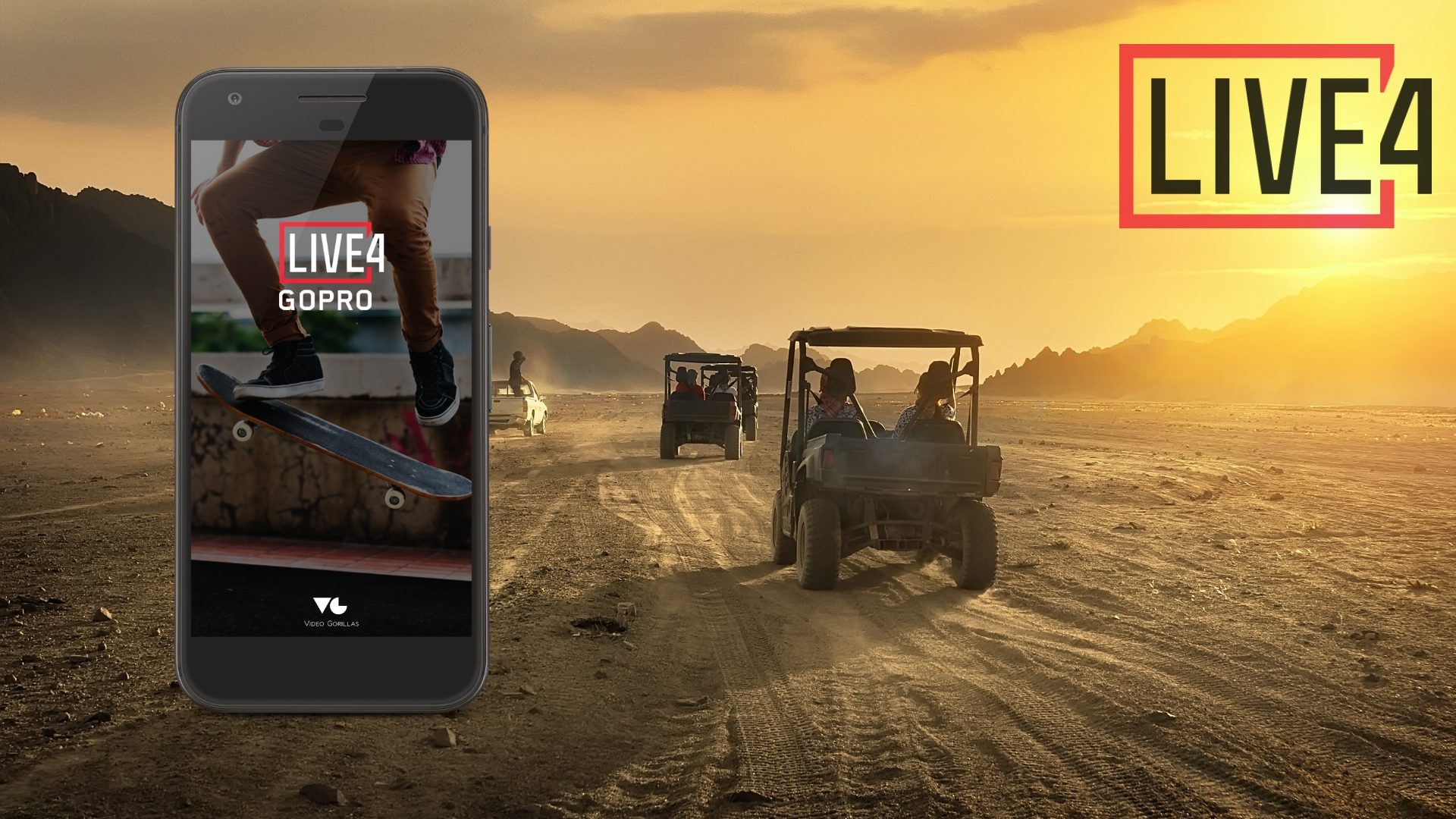
How to livestream with GoPro via LIVE4 2.0
New version, new features
Many things changed since the release date of LIVE4 1.0 back in 2013. Then, you could connect only to GoPro HERO3/3+ and HERO4, stream to Facebook only via our website which created delays in the broadcast, and app’s UI in general was different. After a long break we decided to renew our work on LIVE4 and introduced iOS and Android beta versions this summer. Now we are totally ready to announce production versions for both devices. Learn more about new features in the following article and see how different LIVE4 is now.
Stream live on Facebook via LIVE4
For a start, we picked one platform for live video streaming – Facebook. We strongly believe that if you want do something good, it is better to focus on one thing at a time. Thus, even though developing our app for YouTube and Instagram live streaming is still on our roadmap, for now our main focus is to develop a high quality Facebook broadcasting experience. Since we wanted to keep it quick and simple, in the new 2.0 version of LIVE4 you can log in using your Facebook account with just a touch of a button.
Another great feature of the app we are happy to introduce is the live comments straight from Facebook. Now you don’t have to leave LIVE4 so you can read the comments for your video (which is particularly inconvenient on iOS). Check the reactions and answers of your followers right below your live video. Also, “New comment” caption will help you never miss new messages from your friends.
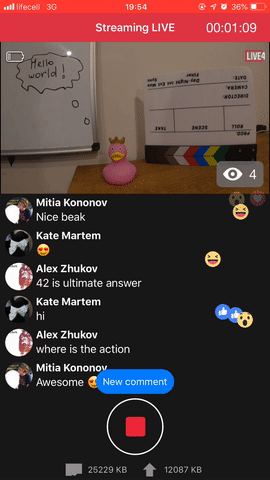
Connect your GoPro cameras easily
This time the list of supported GoPro cameras by LIVE4 is much longer. Unlike the 1.0 version, now it is possible to connect with new cameras, such as GoPro HERO+, HERO4 Silver, HERO4 Black, HERO4 Session, HERO5 Session, HERO5 Black, HERO (2018), HERO6 Black which were not available previously. Connection of the cameras is also much easier than before. We designed a special tutorial as part of the onboarding process, so you do not have to worry about doing something wrong. Just find your model of GoPro from the list during setup and follow the simple steps which will guide you through the connection to the camera.
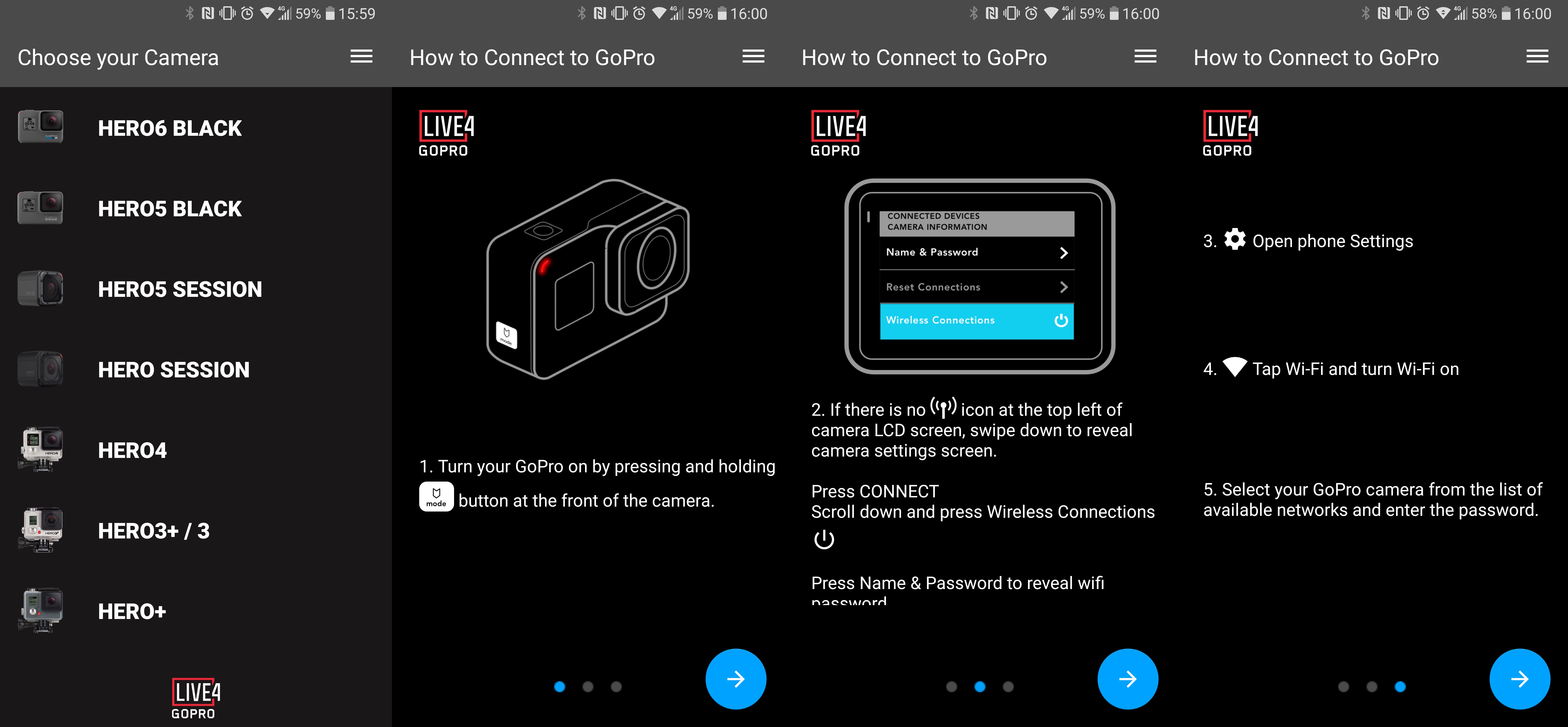
Since our main focus is to make LIVE4 convenient, an essential feature was added in this version – a full remote control of starting and stopping the camera. Let’s say your camera is not at hand at the moment and reaching after it to do some adjustments might ruin the frame. Here comes the remote control. Start or stop the streaming when you need it and without much effort.
New perks for the Android users
For the Android users we’ve got a few special bonuses. First of all, now you can stream with your screen locked and LIVE4 minimized. Keep on broadcasting straight to your Facebook page having the smartphone in your pocket while riding down the slope on a snowboard or taking an extreme bike ride in the mountains. No need to keep an eye on the stream, it will keep working while you can focus on your own experience or live chat with the viewers.
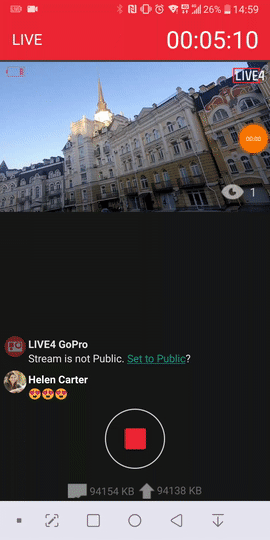
In addition, users of 8, 9 and some of the 7th versions of Android can enjoy the split-screen mode on their phones. If you need to search for something, open Maps or simply scan Twitter while streaming a live video, the split-screen mode now lets you do that.
As for Apple smartphone users, currently iOS does not allow background streaming and broadcasts having your screen locked. Unfortunately, we have no say in that, though we took care of the issue by disabling the screen auto lock on your iOS device, while you have LIVE4 opened.
Improved connection stability during your GoPro streaming session
Our users are adventurous and we know that many of them will want to live stream in remote locations like forests, mountains, etc with poor data connectivity options. Yet, we managed to find the way out of this. Don’t worry about losing connection during your GoPro streaming session - we’ve designed LIVE4 to broadcast even in bad mobile reception zones! LIVE4 has solved this by buffering audio and video frames on your phone when the connection goes down.

Some might also be concerned that Facebook LIVE platform has its own restrictions and can only tolerate up to 5 minutes without a data connection. LIVE4 has resolved this too by keeping up to 5 minutes of video buffered. Once the connection is restored, it uploads the buffered frames even faster than it took to capture them. Also, LIVE4 automatically adjusts your video quality to suit the mobile connection speed.
Stream to Facebook Pages and switch off the LIVE4 logo
Would you like to broadcast to your Facebook page or group? Now you can choose from a range of subscriptions to help make this possible. We have three subscription types available: 1-month, 3-months and annual subscriptions. Start with a 10-day for Android or 2-weeks free trial for iOS to see how great LIVE4 is!
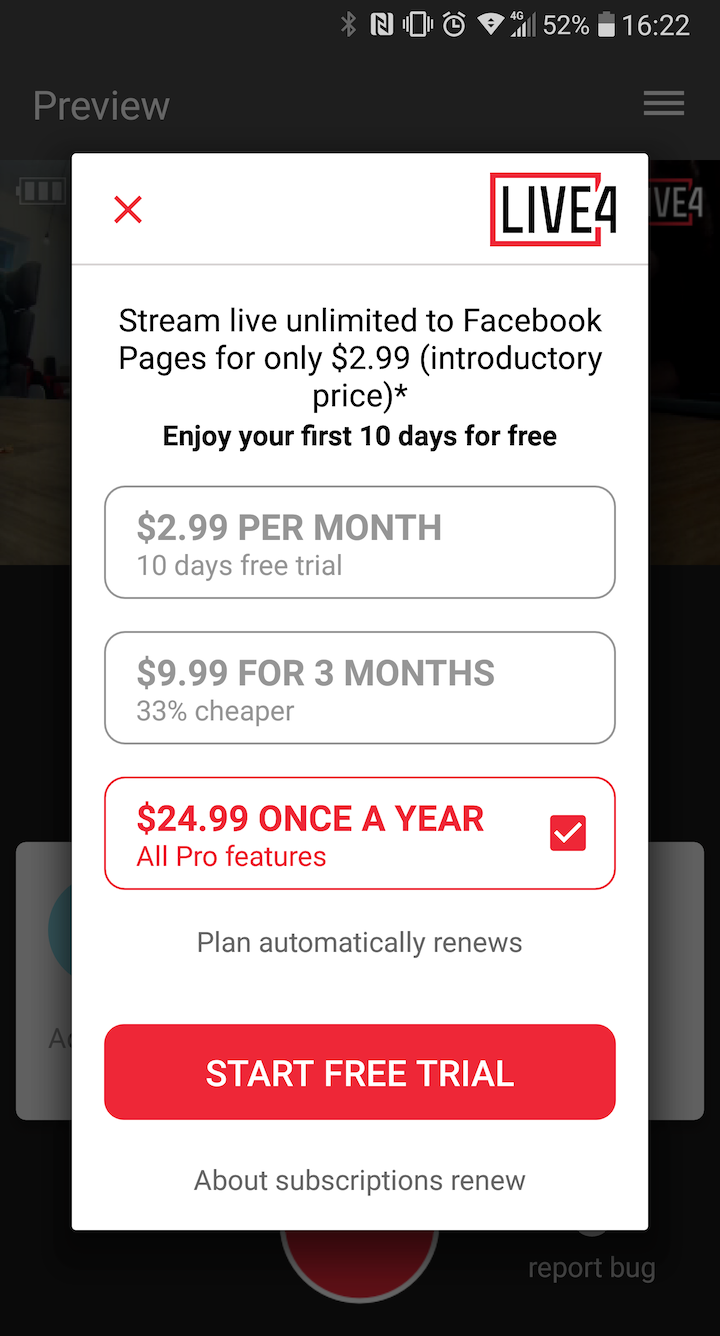
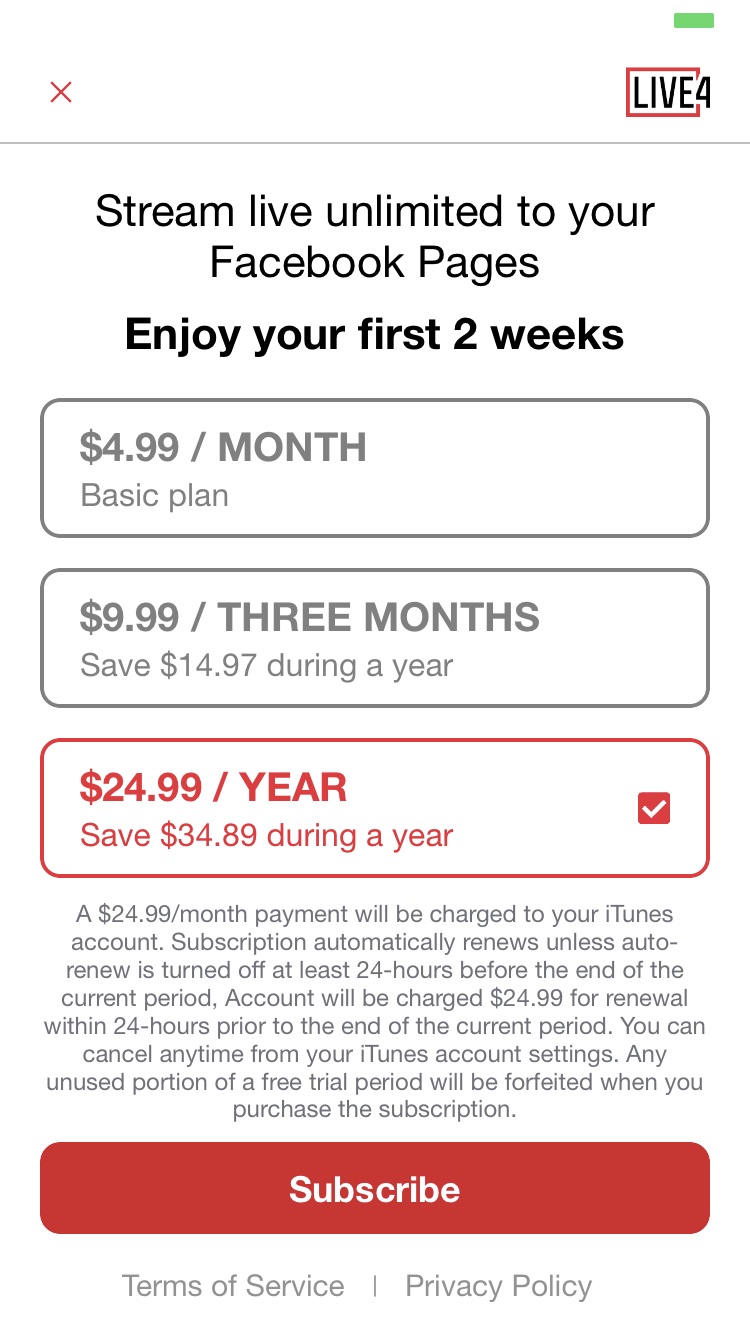
Then you can choose between a 1-month subscription for $2.99 (for Android owners) or $4.99 (for iOS), $9.99 for 3-months or $24.99 for the year. The annual subscription also offers our Pro Features which allows you to remove the LIVE4 logo, as well as the signature line with the link to our website when streaming.
We continuously work on app stability improvement and try our best to ensure all the important moments of your streaming to get recorded and delivered to your viewers. If you have questions, concerns or ideas how to make LIVE4 better, do not hesitate to contact us at support@live4.io or join the discussion at our facebook community page.
Read more about Buffering or How to add LIVE4 app to Facebook group on our blog.